Difference between revisions of "Raeli Mosaic"
(Created page with "{{Languages}} <br> {{Template:BuildingInfo|image=Raeli_Mosaic.png|size=28x37|where=where::Compound|description=Used to create works of art from broken raeli tiles.}} ==...") |
|||
| (11 intermediate revisions by 7 users not shown) | |||
| Line 1: | Line 1: | ||
| − | {{ | + | {{Building |
| − | + | | name = Raeli Mosaic | |
| + | | image = Raeli_Mosaic.png | ||
| + | | location = [[requires::Compound]] | ||
| + | | size = {{Area | 37 | 28}} | ||
| + | | requirements = | ||
| + | * [[requires::Test of the Raeli Mosaic]] | ||
| + | }} | ||
| − | + | == Sources == | |
| − | |||
| − | |||
This building becomes available once you have started the [[Test of the Raeli Mosaic]]. | This building becomes available once you have started the [[Test of the Raeli Mosaic]]. | ||
| Line 14: | Line 18: | ||
** 125 for Master complexity | ** 125 for Master complexity | ||
** 50 for Scribe complexity | ** 50 for Scribe complexity | ||
| − | * 250 [[ | + | * 250 [[Wood Treatment Tank|Glossy White Boards]] |
| − | * 250 [[ | + | * 250 [[Wood Treatment Tank|Glossy Blonde Boards]] |
* 1 [[requires::Carpentry Blade]], 3500+ [[Quality]] | * 1 [[requires::Carpentry Blade]], 3500+ [[Quality]] | ||
* 1 [[requires::Large Emerald]] | * 1 [[requires::Large Emerald]] | ||
| Line 27: | Line 31: | ||
== Use == | == Use == | ||
| − | Raeli Mosaics are artworks created for the [[Test of the Raeli Mosaic]]. After created the Raeli Mosaic frame, you will place Raeli Tiles into the palette and fracture them into odd shapes. Then, you can rotate and fit these shapes together (not unlike a jigsaw puzzle) to create your artwork. | + | Raeli Mosaics are artworks created for the [[Test of the Raeli Mosaic]]. After created the Raeli Mosaic frame, you will place [[Raeli Tiles]] into the palette and fracture them into odd shapes. Then, you can rotate and fit these shapes together (not unlike a jigsaw puzzle) to create your artwork. |
| − | To begin, create your raeli frame in a compound. Some regions may have [[Maps/ | + | To begin, create your raeli frame in a compound. Some regions may have [[Maps/Art Galleries|compounds dedicated to art and Raeli Mosaics]], and you may wish to find one to exhibit your artwork in, or even create a new gallery with your friends and guildmates. The "size" of the raeli mosaic you choose will not affect the physical dimensions of the frame, but it will determine how detailed the triangular mesh is, and how many tiles you will need to fill it. |
| − | Once you've | + | Once you've built your frame, click on the edge of it to bring up the menu. Select Editor to open your palette. |
| − | The large, vertical space is a workspace to hold | + | The large, vertical space is a workspace to hold your raeli fragments. When you begin, this space will be empty. At the bottom of the editor, you'll see a list of the raeli tile colors in your inventory. Click one of the tiles to fracture a tile and place it in your workspace. Do this several times to place a variety of fragments in your palette. |
| − | Click any fragment to select it. The arrow keys will rotate the piece, and | + | Click any fragment to select it. The arrow keys will rotate the piece, and the Discard button permanently destroys it. |
Next, click on your mosaic to place the fragment. If you make a mistake, you can simply click it again to pick it up and reposition or rotate it. | Next, click on your mosaic to place the fragment. If you make a mistake, you can simply click it again to pick it up and reposition or rotate it. | ||
''You must fill every triangle of the mosaic to open it for judging.'' Because the smallest fragment is three triangles in size, be sure not to leave any spaces smaller than that. | ''You must fill every triangle of the mosaic to open it for judging.'' Because the smallest fragment is three triangles in size, be sure not to leave any spaces smaller than that. | ||
| + | |||
| + | Finally, note the labyrinth border around the mosaic. When you complete your mosaic and open it for judging, this border will cut off some of the top and bottom of the mosaic, so allow a bit of room around your art to account for this. | ||
[[Category:Buildings]] | [[Category:Buildings]] | ||
| + | |||
| + | {{L|en}} | ||
Latest revision as of 21:08, 25 May 2021
| Raeli Mosaic |
|---|
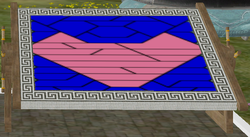 |
| (Building) |
| Location |
| Compound |
| Size |
| 37 x 28 |
| Requirements |
Sources
This building becomes available once you have started the Test of the Raeli Mosaic.
Cost
- 2 Sheet Glass
- Steel Wire
- 425 for Oracle complexity (31x31 grid)
- 250 for Sage complexity
- 125 for Master complexity
- 50 for Scribe complexity
- 250 Glossy White Boards
- 250 Glossy Blonde Boards
- 1 Carpentry Blade, 3500+ Quality
- 1 Large Emerald
- 1 Large Ruby
- 350 Yellowish Paint
- 250 Spring Green Paint
- 150 Pale Violet Red Paint
Built in a Compound. Uses 28x37 cells.
Use
Raeli Mosaics are artworks created for the Test of the Raeli Mosaic. After created the Raeli Mosaic frame, you will place Raeli Tiles into the palette and fracture them into odd shapes. Then, you can rotate and fit these shapes together (not unlike a jigsaw puzzle) to create your artwork.
To begin, create your raeli frame in a compound. Some regions may have compounds dedicated to art and Raeli Mosaics, and you may wish to find one to exhibit your artwork in, or even create a new gallery with your friends and guildmates. The "size" of the raeli mosaic you choose will not affect the physical dimensions of the frame, but it will determine how detailed the triangular mesh is, and how many tiles you will need to fill it.
Once you've built your frame, click on the edge of it to bring up the menu. Select Editor to open your palette.
The large, vertical space is a workspace to hold your raeli fragments. When you begin, this space will be empty. At the bottom of the editor, you'll see a list of the raeli tile colors in your inventory. Click one of the tiles to fracture a tile and place it in your workspace. Do this several times to place a variety of fragments in your palette.
Click any fragment to select it. The arrow keys will rotate the piece, and the Discard button permanently destroys it.
Next, click on your mosaic to place the fragment. If you make a mistake, you can simply click it again to pick it up and reposition or rotate it.
You must fill every triangle of the mosaic to open it for judging. Because the smallest fragment is three triangles in size, be sure not to leave any spaces smaller than that.
Finally, note the labyrinth border around the mosaic. When you complete your mosaic and open it for judging, this border will cut off some of the top and bottom of the mosaic, so allow a bit of room around your art to account for this.